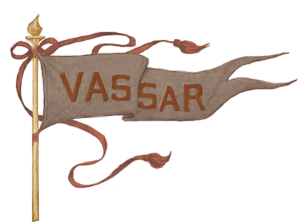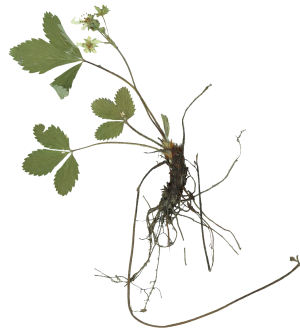Access
Digital Library resources are each assigned a level of access. These three levels of access include Open, Vassar Only, and Archive Only. Each record will have the access level indicated on its "card" in the search results and in the Details area of the item's page once opened.
- Open Access - anyone with an internet connection may access
- Vassar Only - members of the Vassar community (students, faculty, staff and administrators) via single sign-on using a Vassar College email address (SSO) and Vassar alumni by request.
- Archive Only - cataloging information entered will be public, but attached documents and media may only be viewed by members of the Vassar community in a controlled environment, and copies may not be made without permission. Those interested in viewing these should email library_systems@vassar.edu to request access.
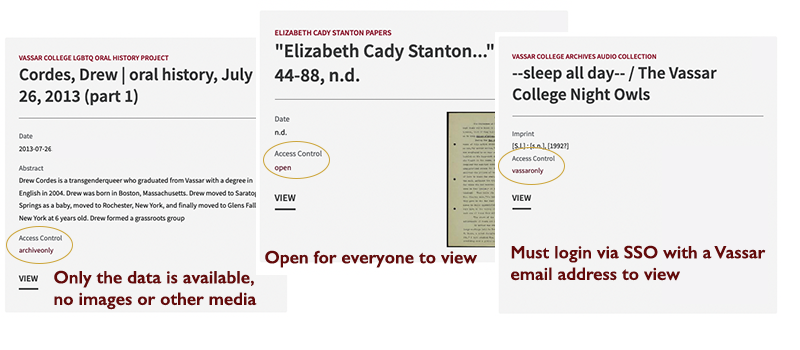
Searching
Visit the Instructional Video page for step by step guides on how to search each repository!
https://digitallibrary.vassar.edu/instructional-videos
GOOGLE - It is not recommended to use Google to search the digital library. Results may not be accurate and you may see incomplete data or pages without the option to filter with facets. Please use the search bar or advanced search provided on the site along with the available filters/facets.
Full Text Searching
Many items in Vassar College Libraries' digital collections are handwritten items. Over time, we have been transcribing these pages in order to provide full-text searching of diaries, letters, and other materials. However, we have not completed this process. For more information about this process and its timelines, please contact us.
Please note that the accuracy of full text search results may vary. Full text searching is enabled through the OCR (optical character recognition) process. The results of this process depend on the characteristics of the original documents (e.g., the font and paper quality), and may not render all characters correctly. We strive for as much accuracy as possible and hope that OCR serves as one of many discovery tools on this site.
Boolean operators - using AND, OR, and NOT to refine your search
The operator AND narrows your search by instructing the search engine to search only for records containing all the terms in your search. In basic searching, you do not have to type in the word AND; by default all terms entered into the search box become Boolean AND searches. However, you can adjust your search by doing an OR search (broadens the search to include records containing any or all of the terms) or a NOT search (narrows your search by excluding unwanted terms). You do not have to enter the Boolean operators in capitals. To search for an exact phrase put quotation marks around your search terms.
In advanced searching, the Boolean operators are available for your use in the drop-down menus.
Advanced Search
Perform an advanced search search by selecting "Advanced Search" below the search bar every page.
To search in a given field or collection, select the relevant item in the drop-down menu.
Display
Digital Collections (Mirador Viewer or HTML5 Audiovisual player):
Depending on the repository item you can view transcriptions (when available) by clicking the menu button at the top of the viewer (three horizontal lines) to display the transcribed text in a slide-out window. Alternatively, you can find transcriptions at the bottom of the page below the items details (metadata).
You can also click the menu button in the viewer to view more information about the item, including description, copyright status, and other related metadata.
The viewer offers a number of options to zoom, minimize, drag with your mouse, or view in full-screen mode.
If you are looking at audiovisual materials you will see at times the images of the physical media are in the Mirador viewer. In these cases look under Details and Additional Media or Additional Content for audio and video links.
Institutional Repository and Finding Aids:
The viewer for these repositories allow you to page through documents, print, and download. The icon in the top left of the viewer allows you to see a preview of the pages as thumbnails in the document.
Herbarium:
The Herbarium viewer allows you to zoom in and out, drag the image, and view in full screen mode. On the right hand side of this viewer are image download options.
Citing Sources
All items in Vassar's Digital Library contain permanent, "bookmarkable" URLs that you can use to cite your sources.
The Modern Language Association's (MLA) recommendations in the MLA handbook for writers of research papers is:
Title of Web Resource. Date of Web Publication or Latest Update. Names of Sponsoring Institutions and Organizations. Web. Date of Web Access By User. URL.
- Note: There are many additional citation styles available. For more information about citing sources and locating style guides, visit Vassar College Library's Citing Sources research guide at http://libguides.vassar.edu/citingsources.